Some Google "I'm Feeling Lucky" tricks to Entertain you and your friends..!
Type Google trick code given below and just click on the "I'm Feeling Lucky" button..
If you have Google Instant enabled, it's on the right hand side of the suggested searches.
- Google Gravity:
- Google Sphere:
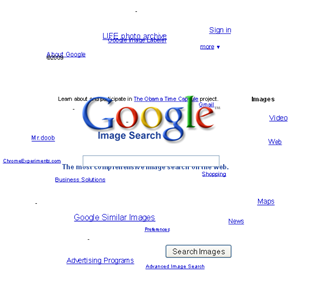
Using this trick, all words on the Google page will start flying in the circular motion.
To View Google Sphere: Type in ‘Google Sphere‘ and click “I’m Feeling Lucky”.
- Askew:
To View Askew : Type in ‘Askew‘ and click “I’m Feeling Lucky”.
- Pacman:

It was originally design as an animation or animated logo for the Pacman game’s 30th anniversary on May 22, 2010 by Google..if you still want play Pacman on Google homepage anytime then you can do that using this trick.
To View\Play Google Pacman: Type in ‘Google Pacman‘ and click “I’m Feeling Lucky”.
- Epic Google :
To View Google Epic: Type in ‘Epic Google‘ and click “I’m Feeling Lucky”.
- Google Pirate :
To View Google Pirate : Type in ‘Google Pirate ‘ and click “I’m Feeling Lucky”.




