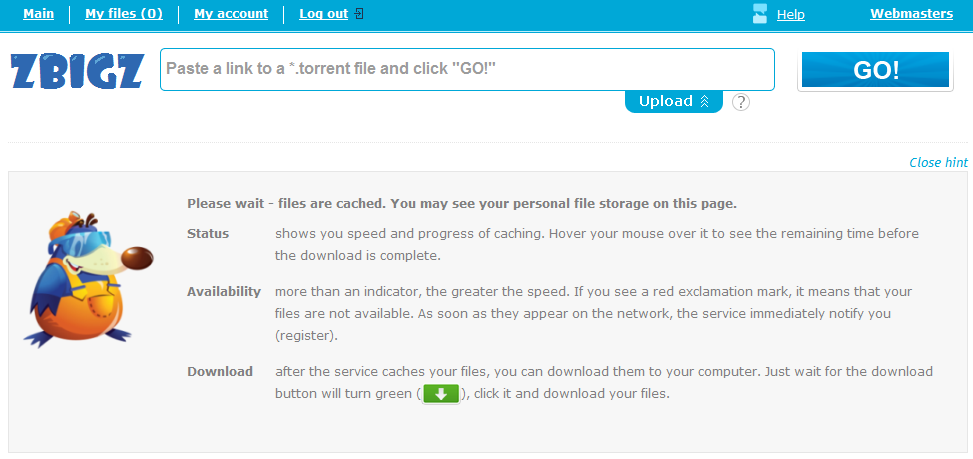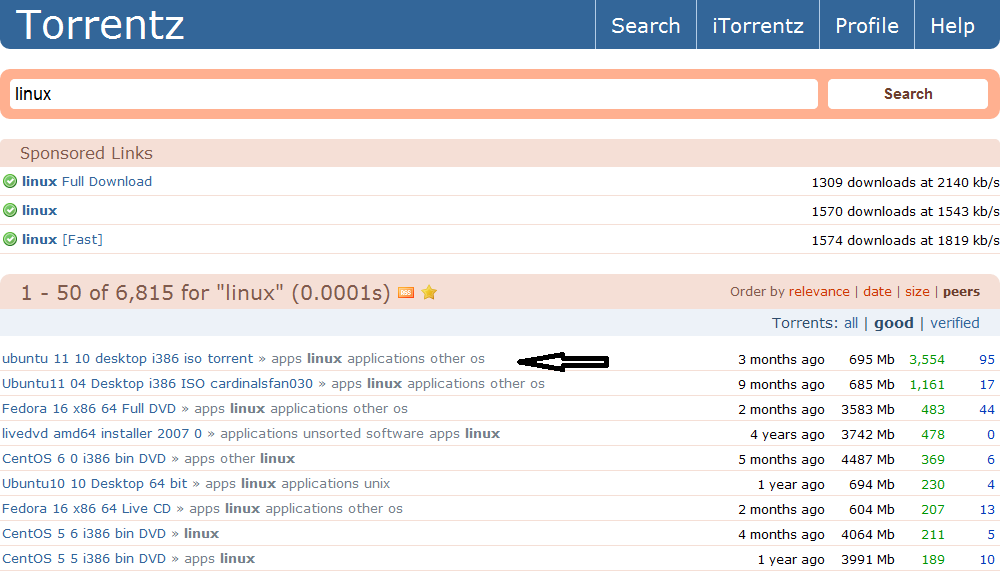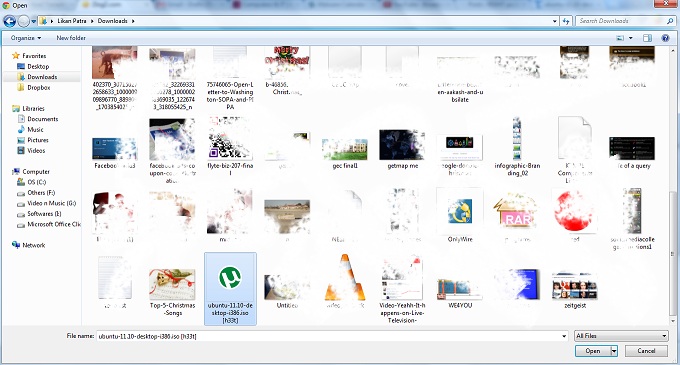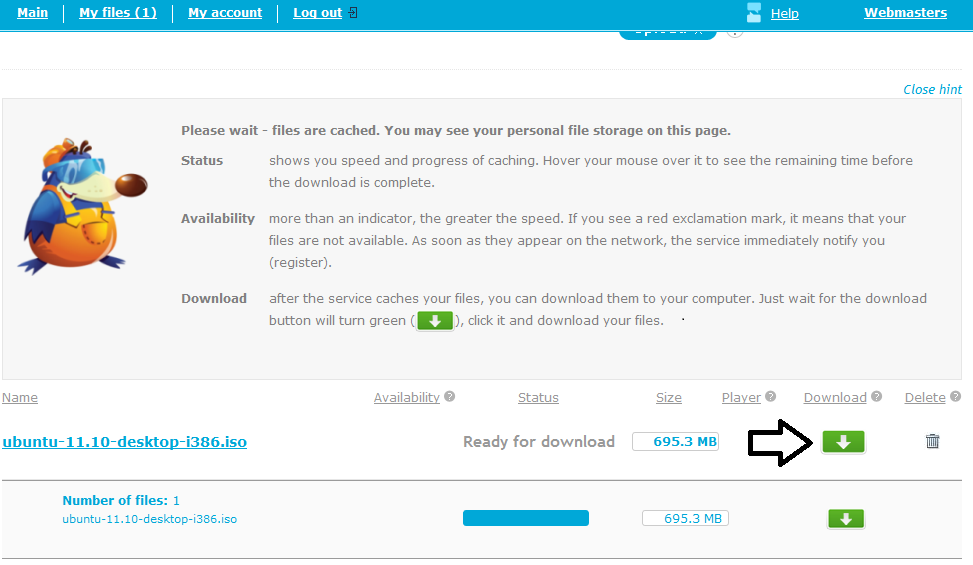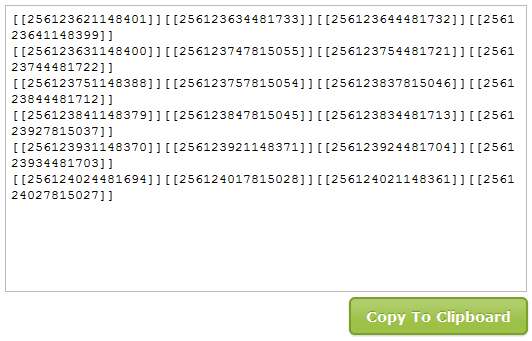Hello Friends ! Today i am going to post the trick for getting someone’s IP through Facebook.
Step 1 – First invite or ping that person for a chat on facebook .
Step 2 – Make sure your all other tabs in browser and other services in computer are closed. If Possible for you then delete all the cookies-cache and browsing history from your browser.
Step 3 – While chatting on Facebook go to Start >- Run >- cmd .
Step 4 – After Opening command Prompt Type netstat -an command and hit Enter.
Step 5 – Now you will get IP Address of all the established connections there .

Step 6 – Note all the suspicious IP’s and trace user using IP address tracer sites like whatismyip or ipmango.com .
You can use same trick for tracing IP of someone’s on Skype, gtalk and Yahoo Messenger..
That's All.!!
Enjoy